Today is the day my friends. Finally. After many years of building 3-D models of human anatomy parts, I’ve finally figured out what to do with one of them. Long story short, I can’t believe that I’d ever type this but…I just put the finishing touches on a brain PowerPoint template. It just might be the most fun I’ve ever had putting together a slide deck in my entire life.
I’ve created a series of medical PowerPoint templates in the past, but those didn’t have nearly as much character as this one does. I don’t know. There’s just something about a human brain that has a level of cuteness to it when rendered up just right. Come on. Admit it. You’re thinking the same thing.
Honestly though, the entire purpose of this brain PowerPoint template was for it to be used by medical professionals (it wasn’t purely for my enjoyment). Whether it be students or established surgeons, I believe there are a wide variety of good uses for this particular slide deck.
A brief summary of this 6-page brain PowerPoint template
Those of you who have already seen my supplier chain management PowerPoint template will see the similarities in this one. I used the same 6-page format that I did for that one, which is a good thing. It’s a pretty good balance of content and data slides.
The focal point of this entire template is the 3d model of the human brain. Although I’m pretty much the farthest thing from a medical professional that you would ever come across, a fair amount of research went into creating this. And I got to say – I’m quite proud of the result.
I couldn’t decide on a background texture though. I was originally planning to use the vector lines background illustration I recently created, but decided to render transparent tubes instead. It looks more “medical” IMHO.
One of the things that I like to do with all my presentation templates is to you offer a good mix of visually rich slides as well as basic (all white) slides. You certainly don’t have to use every slide in this deck. Just use what you need, and then throw out the rest.
What types of slides are included with this template?
Having spent more than 20 years working corporate desk jobs, I’ve seen my fair share of PowerPoint templates. With that knowledge, I know that there’s really only three kinds of slides that most presenters will ever need:
- A cover slide
- A text slide
- A section break slide
This 6-page brain PowerPoint template includes all of those type of slides – plus 2 more:
- A table slide
- A data visualization slide
Although I fully suspect that most people are only going to want this particular template for the cover and basic text slides, I felt it was important to include some content-heavy slides as well. The table and data visualization slides are purposely generic so that you can modify them to incorporate any sort of technical data you need to present.
What version of PowerPoint is this template compatible with?
Don’t worry. You absolutely do not need the latest version of PowerPoint to use this brain PowerPoint template. I purposely use an older version of PowerPoint just so that I can offer maximum compatibility in all of my templates.
FYI, this template was created in PowerPoint 2016. The simplicity of it allows it to be backwards-compatible with versions of PowerPoint going all the way back to the early 2000s or so. In other words, you’ve got nothing to worry about unless you’re using PowerPoint 1995 or something.
Does this template require any special fonts?
Nope. As long as you’ve got Arial and Helvetica, you’ll be OK. Again, I try not to get too crazy with the fonts in my templates because I know that not everybody has access to the same font library that I do.
I should also mention that not having Helvetica isn’t that big of a deal with this PowerPoint theme. If you don’t have that font installed on your system, just replace those elements with Arial. Everybody has Arial. Even you (even if you don’t think that you do).
Here is a brief summary of all of the text elements and the fonts I used:
- Arial: body and footer text
- Helvetica: Main titles, subtitles, and quote text
What elements in this template are editable?
Pretty much everything except the illustrations. All of the text elements, including the charts, graphs, and table graphics are native PowerPoint elements that can be easily modified within PowerPoint.
However, the brain illustrations are imported images which cannot be modified without having access to a graphics editing program. Photoshop or Affinity Designer are two of my favorites, but feel free to use whatever you have access to. The images are simply JPEG‘s. Nearly any graphics editing program will be able to open them without issue.
Does this include Master slides?
Of course! Do you really think that I would create such a detailed brain PowerPoint template without using my own noggin? I may not be the sharpest knife in the drawer, but I am smart enough to know that a good set of Master slides can make or break a presentation template.
Just so you know, I don’t like to get very fancy with my Master slides. I leave them pretty much as “stock PowerPoint” as possible, only adding certain other elements when absolutely necessary.
Do all of the fancy brain illustrations make this template too large to email?
Nope! Again, having spent more than 20 years in the corporate office at various companies, nothing grinds my gears more than a doofus who mass-emails a 20 MB PPT. I learned very early on my career that file efficiency is key to not having people reply with hate messages.
Therefore, I worked hard to keep the size of this PowerPoint template as small as possible. It comes in about 2.06 MB, which can be greatly reduced if you don’t use all of the images that I’ve included. You’re certainly free to do so, but I realize that it’s not totally necessary for every situation.
If you do want to use every image, and you are planning on mass-emailing this brain PowerPoint template to all your colleagues (all 9000 of them), take advantage of the Master slide feature so that you’re not duplicating the images for every slide you create. Unless you enjoy receiving hate email that is…

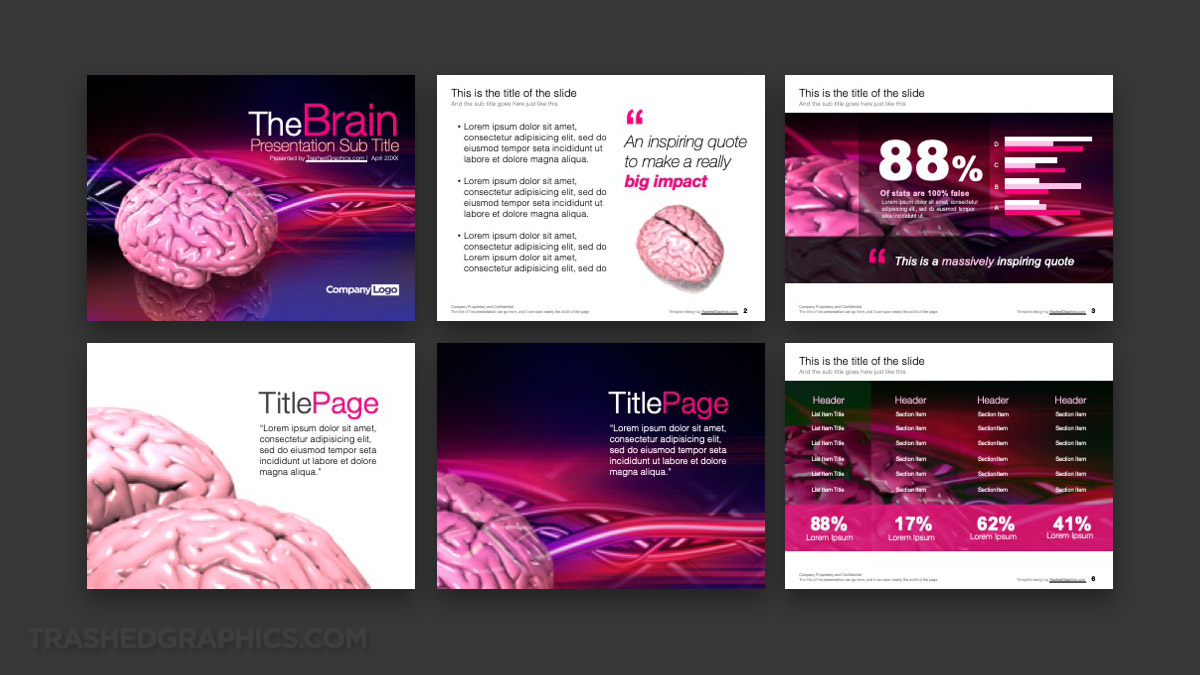
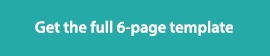

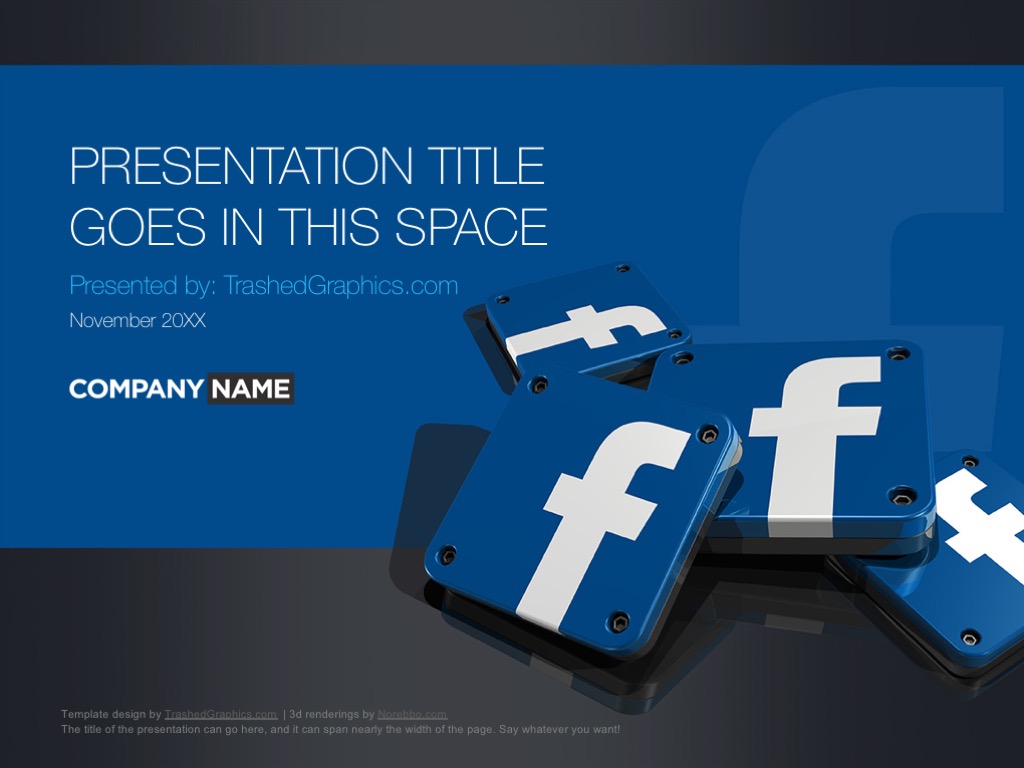
No Responses Yet